How to Take A Screenshot to Help on Block Blast
Today, we are here to discuss how to take screenshot to solve the puzzle with the Blast Solver tool online. The number of players faces the issues while solving their puzzles because screenshots are crucial. If your screenshot is clear, you can easily solve your puzzle using our website tool.
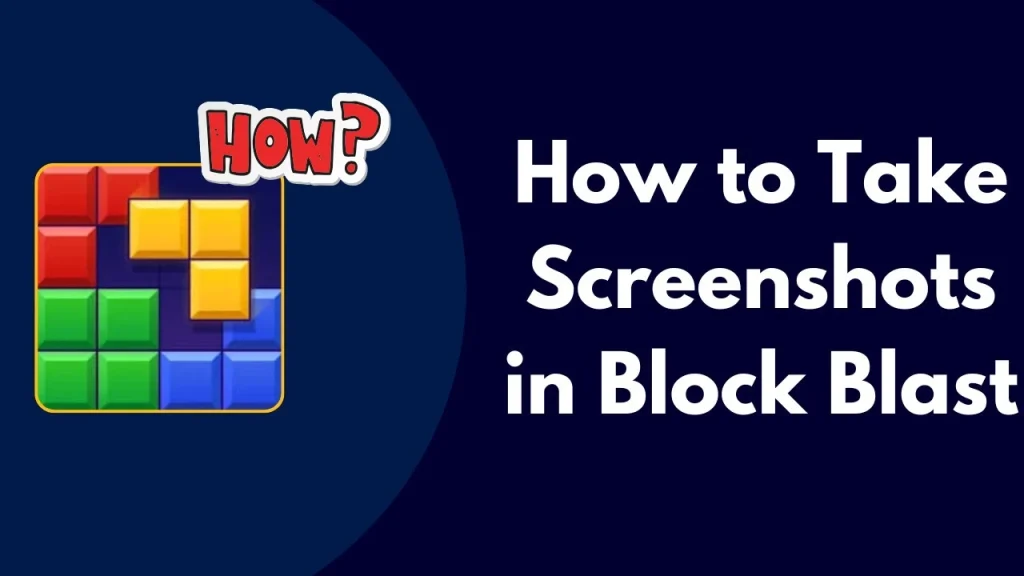
So, players need to take a perfect screenshot. Before taking a screenshot, they must pause the game when they are stuck, ensure no notification appears on the game, and then take the screenshot. Furthermore, you can edit your screenshot by cropping, sharpening, adjusting brightness, and more to view every part of the image. So, read the section below, where tips and tricks to help you are listed.
How to Take Screenshots
In the section below, step-by-step guidance is explained about how to take clear screenshots that help you take a perfect screenshot with the Block Blast Solver tool. Follow the steps and solve complete puzzles.
Evolve Your Play
- First of all, open the game on your devices.
- Now, adjust the game on your device display so that all the grid and puzzle pieces are clearly shown.
- The upcoming three blocks should be clearly shown at the bottom of the screen.
- One more thing: just make sure that notifications and flashers do not show on the screen.
Take a Screenshot
- Now, it’s time to take a screenshot. Ensure you adjust the brightness of your device before taking a screenshot.
Shortcut Keys To Take Clear Screenshots
We know that Block Blast puzzle games can be played on various devices, including Android, iOS, PC, and more, so in the section below, shortcut keys are given to take clear screenshots. If you don’t know about how to take screenshot, follow them.
For Android
- Swipe your three fingers on your Android device up and down to capture the screenshot of the Block Blast.
- Or, at the same time, press both the volume and power buttons down.
- You can use both methods to take perfect screenshots and it will be saved to your device automatically.
For iOS
- Press both the power and volume down button at the same time.
- After this step, your iPhone and iPad screen will flash white, and you must wait.
- Now, your screenshot will be captured and saved to the device storage automatically.
For PC and Laptop
Method 1: Full-Screen Screenshot
- Press the PrtScn key on your keyboard.
- The screenshot is saved to your clipboard.
- Open an app like Paint, Word, or any image editor.
- Press Ctrl + V to paste the screenshot.
- Save the File by clicking File> Save As, and choose your preferred folder.
Method 2: Active Window Screenshot
- Click on the window you want to capture to make it active.
- Press Alt + PrtScn.
- Paste it into an app using Ctrl + V, then save the File.
Method 3: Using Windows Snipping Tool
- Open the Snipping Tool from the Start menu.
- Click New, and your screen will dim.
- Drag your mouse to select the area you want to capture.
- Release the mouse, and the screenshot appears in the Snipping Tool.
- Save the screenshot by clicking File > Save As.
Prevent Common Errors
- Always take screenshots with the shortcut keys mentioned above, and don’t use other devices to capture them.
- After taking a screenshot, don’t crop the edges; make sure blocks will be displayed clearly.
- Don’t use other images that will be taken to other devices.
- Always keep your mobile screen clean and clear.
- Make sure no notification appears on the screen.
Conclusion
In the above article, complete guidance about how to take screenshot is given step by step, which will help players solve their puzzles of Block Blast when they are stuck. So, don’t avoid this blog post because you can pass the most challenging game levels, which depend on clear and perfect screenshots. So, follow our instructions and achieve high scores by passing as many levels as possible.